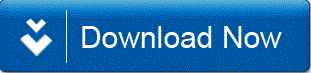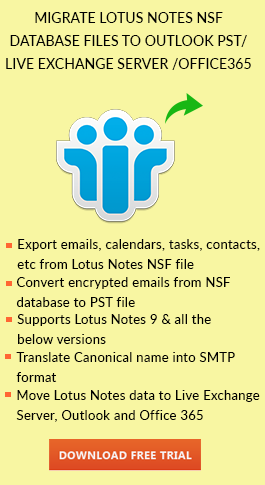Contacts in Lotus Notes
The contacts in Lotus Notes are stored in the hard drive with a file name called Names.nsf. But due to some reasons, a user can face some issues in accessing his contacts in IBM Notes client. An error can also occur showing “Lotus Notes Contacts Not Syncing” message. It is important to know the reasons behind this error. In this article, we will discuss following reasons and methods to solve this problem.
Reasons for “Lotus Notes Contacts Not Syncing” Error
There can be many reasons that do not allow a user to sync his contacts with his mail file. Such as:
- Network Issues
- Issues in Address book file i.e. Names.nsf file.
- Connection issue between Notes client and server
What is Replication and Sync in Lotus Notes?
Replication and Sync is a great feature in Lotus Notes which allows a user to synchronize the local and offline copies or replicas with one or more Domino servers. If any user is busy with some other work in the email application then also it is possible to sync all the contacts without any obstruction to the user’s work. There is also an option to sync your data items by creating a schedule through which a user can create and synchronize the data automatically as per the schedule he created. Know how to enable synchronize contacts in lotus notes in the following method.
Steps to Synchronize Contacts to Lotus Notes Mail File
To access or open contacts in Lotus Notes email application, it is required to sync local contacts with the mail file. Follow steps for synchronization of contacts:
- First of all, close the Lotus Notes email application.
- Make sure that all the contacts are in Names.nsf file. You need to backup the Names.nsf file which is contained:
- Simple User Install: C:\Program Files\IBM\Lotus\Notes\Data
- Multi User Install: C:\Documents and Settings\username\Local Settings\Application Data\Lotus\Notes\Data
- Now open IBM Lotus Notes email client and then open contacts.
- Select all the contact by Ctrl + A or by clicking on Edit >> Select All.
- Now cut the contacts from the View by Ctrl + X or by clicking on Edit >> Cut. Make sure that there is no contact in your address book.
- Click on File tab >> Preferences >> Contacts from left panel >> Enable “Synchronize Contacts” >> Ok button.
- To open the replication page, click on Tools tab >> Replicate and Sync All
- Click on Start Now for forced synchronization of contacts.
- Now you need to check Lotus Notes Contacts. All the contacts are now synced with the mail file.
Last Thought
“Lotus Notes Contacts Not Syncing” issue can arise when there is some synchronization error or any network connectivity problem. So, above method shows the way to sync all the contacts in Names.nsf file with the mail file of IBM Lotus Notes. You can simply go to the Replication and Sync page and manually synchronize the contacts. If you are still facing any difficulty in performing such steps, then you can opt for the idea of switching into other popular email client.
You can transfer contacts from Lotus Notes to Outlook and switch the email platform.