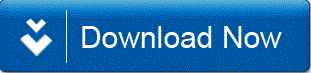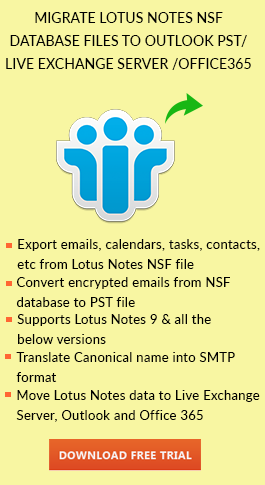What is Lotus Notes User ID File?
In IBM Notes, user Id acts as an identification of Lotus Notes user. You cannot login into your account without this ID. This ID is created by the administrator and it consists of information of the registered user that Lotus Notes email client can recognize. Therefore, it is very important to take care of user id file in Lotus Notes as well as the password because it is the key to access your Lotus Notes email account.
When a Lotus Notes user login into his Notes account. Then the client connects to the Domino server. It validates and Authenticates the ID created in Domino server. It checks the user’s id whether it is registered or not. Therefore, User id file in Lotus Notes plays a very important role.
This ID is stored in the form of a file. A user can store this file anywhere on the local machine as it is versatile in nature. You can find the file with the .id extension with Notes user’s first character. For example: Yuser.id. You should know Lotus Notes ID file default location i.e. C:\Program Files\IBM\Notes\Data on your local system.
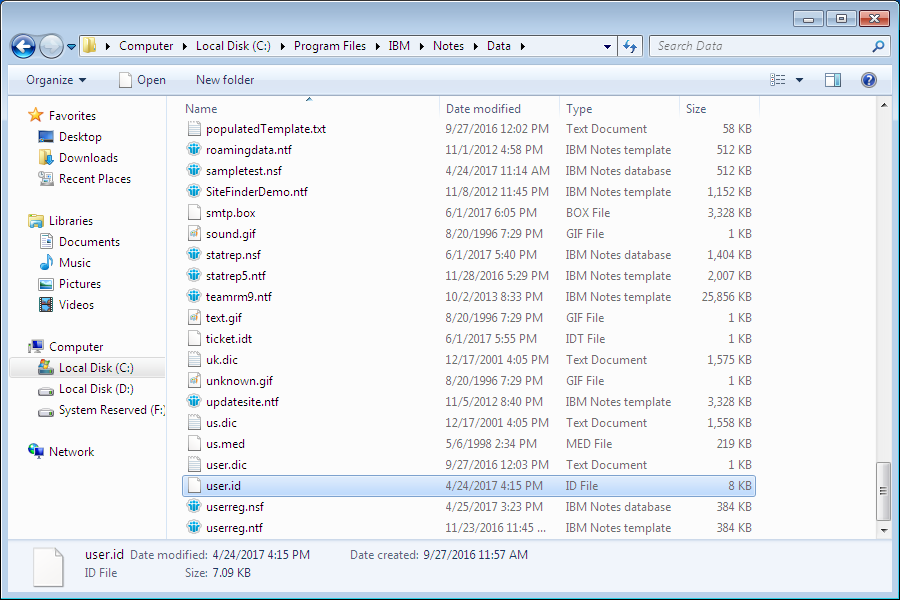
Information Lotus Notes User ID File Contains?
Lotus Notes User ID file is used to identify the registered user. You can also view the contents in your User ID file by clicking on File >> Security >> User Security (Macintosh OS X users: Lotus Notes >> Security >> User Security). It stores the information in the Lotus Notes ID file as listed below.
- User's associated Username, Password
- Information related to Encryption Keys
- Public Key & Private Key
- Information regarding the recovery of ID File
- Certification Information of the Certified User
How to Create User ID in Lotus Notes?
To login into IBM Lotus Notes account, it is required to have user id. As discussed that the file is created by the Domino admin which consists of necessary information to identify the registered user. It includes the name of the ID owner and its certificates. Follow below steps to create Lotus Notes user ID file:
- Open IBM Domino Administrator. Login with your credentials.
- Select People & Groups from the options given on the left-hand side.
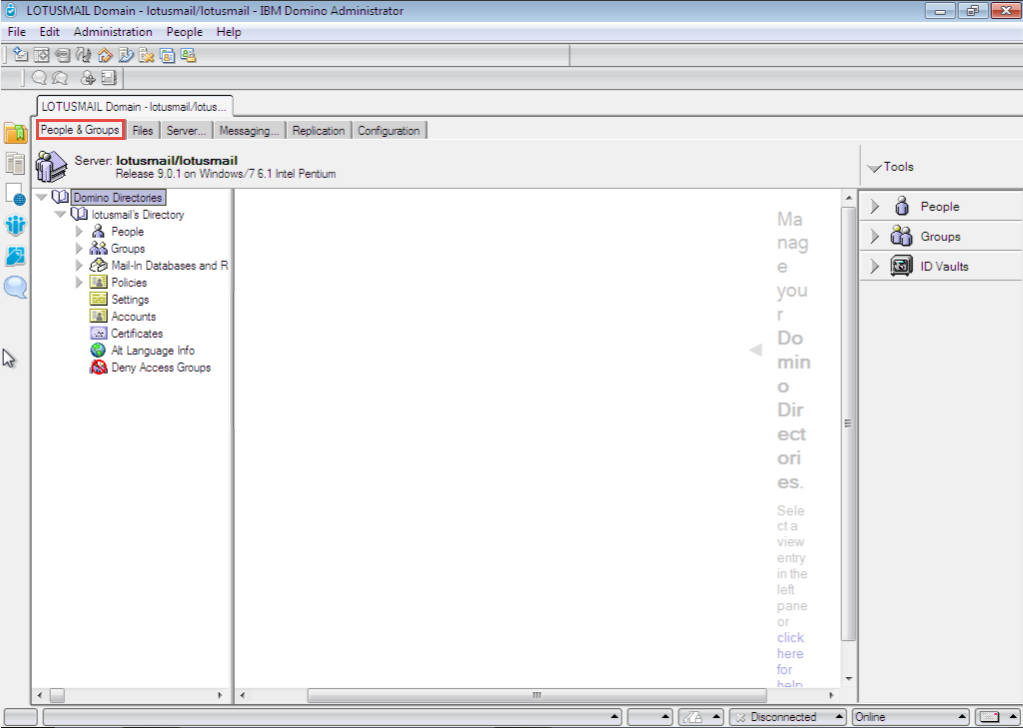
- Now, select Register from the right panel and type the certifier password and then click on OK button.
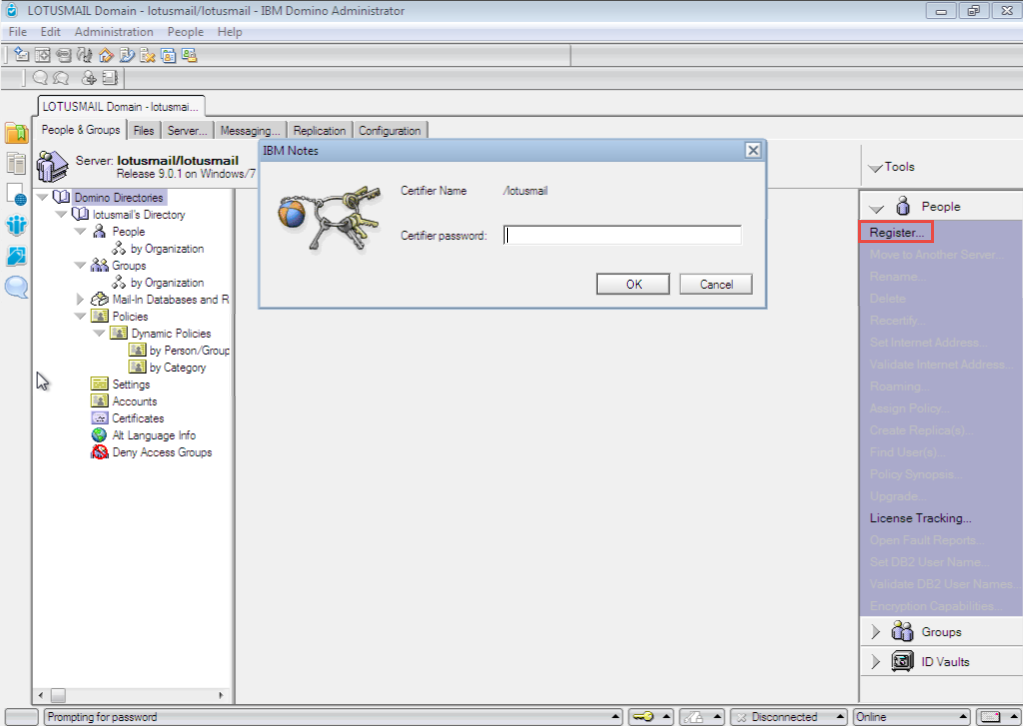
- You need to fill the basic details of the user like First Name, Last Name, Password etc. Now, check for Create a Notes ID for this person option and then save all the details.
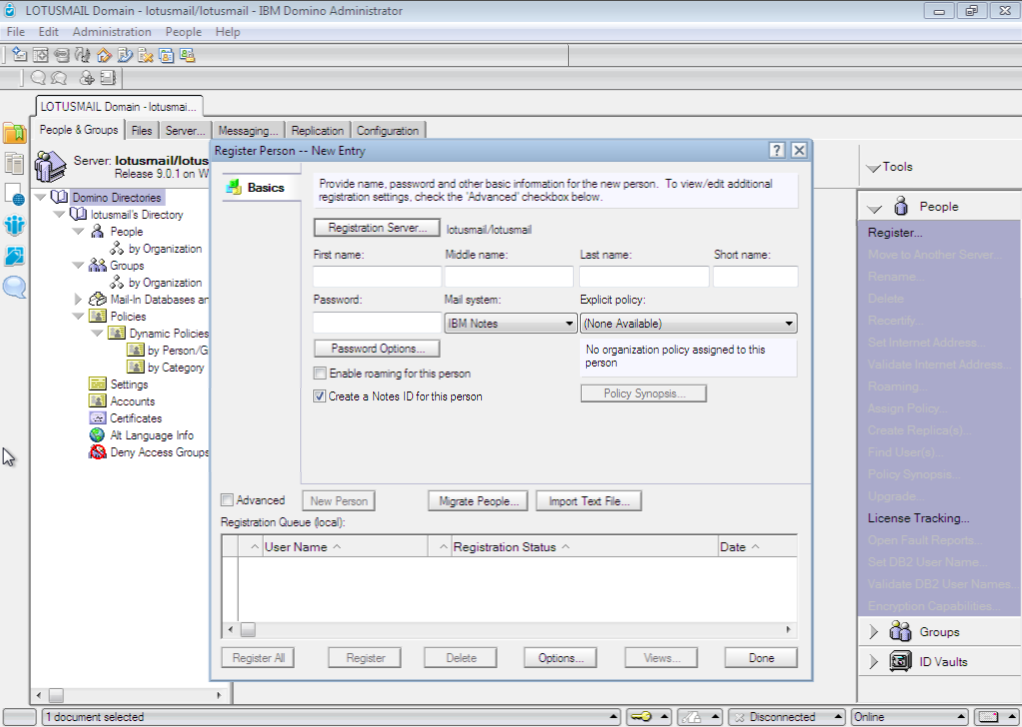
- Click on Advanced and add the information related to the mail or server.
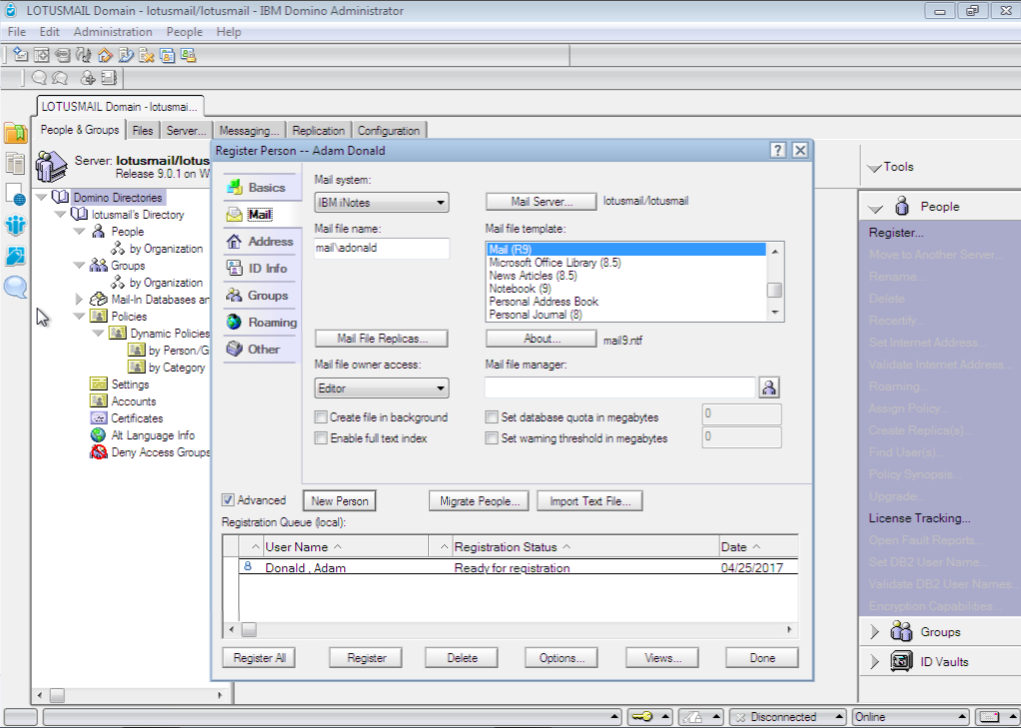
- Now select the ID info and add Certifier id and you can also set ID file path for the user and save all the changes.
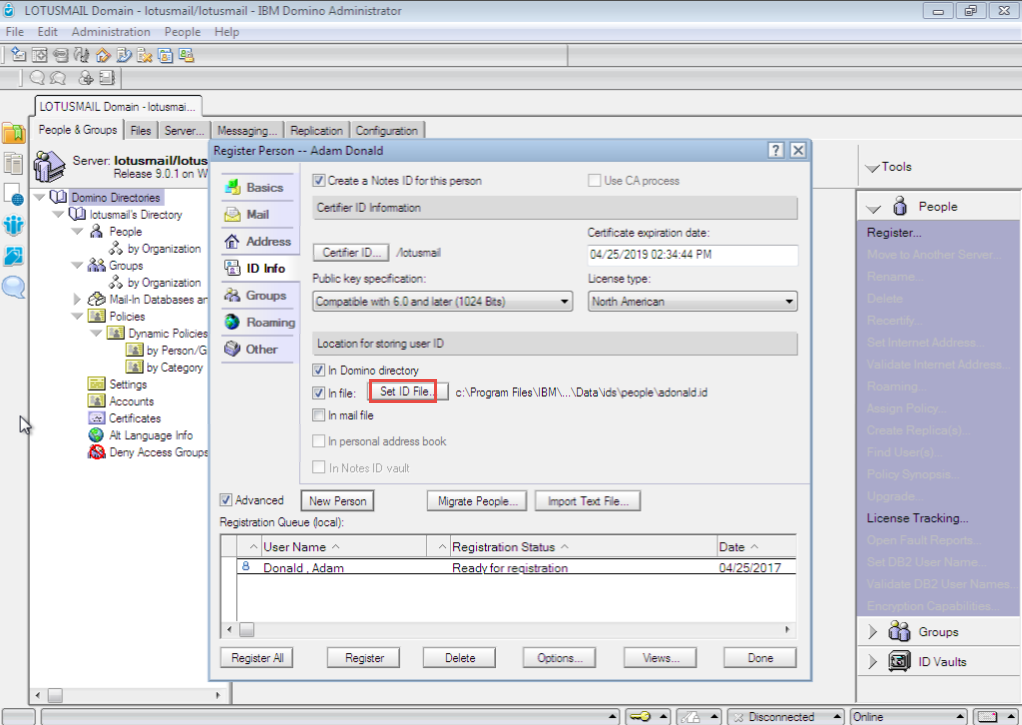
- Click on Register button. A message will show “Person registered successfully”.
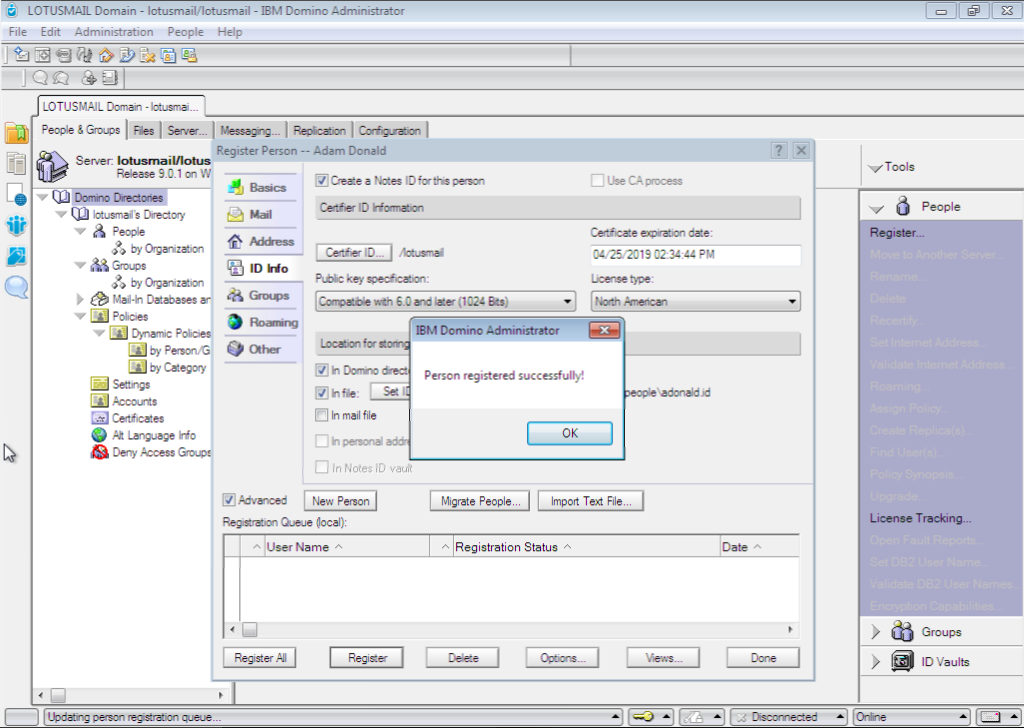
- Now, the user can check the id file created on his file location.
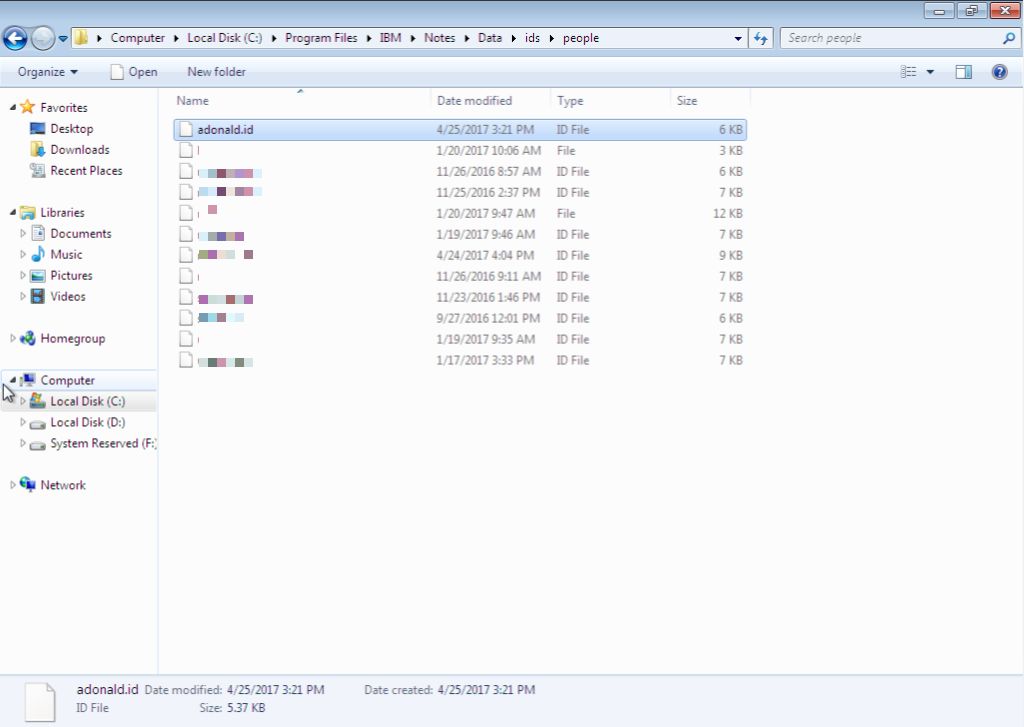
How can You Lock Notes ID?
If you are away from your system and you do not want others to access your emails in Lotus Notes then, you can lock your user id. It will clear your Notes credentials and drops all the connections to the connected servers. You have to log in again to make any action in Notes email client. It will not block or clear the computer screen. If Lotus Notes user ID file is locked then also anyone can see the opened applications when the ID was locked. Follow below steps to lock the user.id file:
- Click on File >> Security >> User Security (Macintosh OS X users: Lotus Notes >> Security >> User Security)
- Click on Security Basics and select Automatically lock my Notes ID after 90 minutes under Logout Settings. Now, you can enter the number of minutes and your ID will be locked after the specified inactivity time.
- You can also lock your ID manually by clicking on File >> Security >> Lock Notes ID or by pressing CTRL + F5.
How to Switch User ID in Lotus Notes?
If you have many user Ids and you want to access them in your system then you need to switch from one user ID to other. For that, it is mandatory to have all the user Ids files on your local system or the server you are currently accessing or any removable media. You can use another ID when you want to access any other mail server or database. Follow steps to change user ID in Lotus Notes:
- Click on File >> Security >> Switch ID. (Macintosh OS X users: Lotus Notes >> Security >> Switch ID)
- Select the User ID that you want to switch from a directory or enter the file path of the User ID.
- Now you need to enter the password of that User ID to login into that account.
Last Words
In the following article, we have discussed about user ID file in Lotus Notes email application. As it plays a very important role, it is safe to keep the key file in a save state. You can try these methods to create/switch/lock ID file in Lotus Notes. You can access your mailbox if you have your registered ID that can help you to log in into your account.